Every entrepreneur or freelancer is always looking for easy and effective organization tips to ensure the backend of their business runs smoothly.
I’m sure you’ve read all kinds of articles that tell you that you have to implement a really great project management tool, CRM or bookkeeping software to stay on top of your work. If you’ve read any of my other blogs, you know I’m a big fan of tools like this as well. I write all the time about the benefits of using ClickUp and Dubsado to organized and streamline your business for growth.
Affiliate Disclosure: “I only recommend products I would use myself and all opinions expressed here are my own. This post may contain affiliate links that at no additional cost to you, I may earn a small commission. Read full privacy policy here.”
And although I strongly support those suggestions and firmly believe that once you reach a stage where your workload becomes overwhelming or you aspire to expand your business, it is advisable to invest in those tools. However, this does not imply that you are REQUIRED to have them when starting out or if you prefer to keep your business small, perhaps as a part-time freelance venture.
There are tons of ways to create easy and effective organization and be super productive with tools you likely already use every day. So, I wanted to share with you some of the best productivity and organization tips when starting out as an entrepreneur or freelancer, without having to set up and learn a new software tool.
If you fall into either of these categories below ⬇️, I’ve got some amazing tips for easy and effective organization that you will see huge results from.
Just starting out or running a small business but still aiming for big results? Effective organization is the key!
If you're not ready to invest time or money in new software but still want to ensure that nothing slips through the cracks, effective organization can be the solution you need!
Top Tips for Effective Organization and Productivity
Here are my top easy and effective organization tips that will be sure to boost your productivity using tools you already use every day.
➝ Create Document Templates
Document templates are used to create consistent and professional-looking documents. They provide a pre-designed structure and formatting for various types of documents, such as contracts, intake forms, reports, and presentations. Templates save time and effort by eliminating the need to start from scratch and manually format each document.
You can even have them include placeholders for text, images, and other elements, making it easy to customize the content while maintaining a cohesive design. Templates can be created in Canva, Word docs, and also any other word processing tool you may already use.
But since we all LOVE Google Docs, and it is likely the most commonly used among entrepreneurs and freelancers, I’ll show you exactly how to create a template in Google Docs even if you don’t have a Business account and can’t create an official template.
Step 1 ➝ Create a ‘Doc Templates’ folder in your Google Drive
Step 2 ➝ Create your document as if it’s a template, make sure it includes all the standard wording plus any placeholders that will need to be modified each time you use it
Step 3 ➝ Save it with a unique and uniform title. For example, Template: Branding In-Take form
Step 4 ➝ Move it to your Doc Templates folder
Step 5 ➝ When you need to use the file, open it in Google Drive ➝ select File ➝ select Create a Copy

Step 6 ➝ Change the Name ➝ change the Folder to the appropriate folder for your client ➝ select Make a Copy

Its as easy as that!
🌟 Tip: Use a naming convention that sorts your templates in a way that’s easy to find what you are looking for. For example, instead of starting them all with just Template. Identify what they are used for like ‘Client Template’, ‘Finance Template’ or ‘Copy Template’, etc.
➝ Create Email Templates
- Frequent or repetitive communication: If you find yourself sending similar emails repeatedly, creating a template can save you time and effort. This is especially useful for tasks like sending out meeting invitations, responding to common inquiries, or providing standard updates.
- Marketing campaigns: Email templates are commonly used in marketing campaigns to maintain consistency in branding and messaging. By creating a template, you can easily customize the content while ensuring that the overall design and structure remain consistent across multiple emails.
- Onboarding new employees or clients: When welcoming new employees or clients, having an email template can help streamline the process. You can include important information, such as company policies, introductions, and next steps, making the onboarding experience more efficient and organized.
- Newsletters or regular updates: If you regularly send newsletters or updates to a group of recipients, using an email template can simplify the process. You can design a template that includes sections for different types of content, such as featured articles, upcoming events, or special offers, allowing you to easily update and distribute the newsletter on a regular basis.
Sticking with our good ol’ G Suite, here’s your step by step guide to creating email templates in gmail:
Step 1 ➝ Make sure you have Templates enabled in your gmail. Click on Settings ➝ Advanced ➝ scroll to Templates ➝ click Enabled ➝ click Save Changed
Step 2 ➝ Go back to Inbox ➝ click Compose
Step 3 ➝ In the Compose window, enter your template text, including any placeholders that will need to be modified each time you use it
Step 4 ➝ Click More ➝ Templates from the bottom of the Compose window

Step 5 ➝ Choose an option: To create a new template, click Save draft as template ➝ Save as new template
Step 6 ➝ To send an email using your template, click Compose ➝ click More ➝ Templates ➝ select the appropriate template from the ‘Insert Templates list

Once you select the template, your email will be populated with it. Just modify and send. Easy peasy lemon squeezy.
➝ Colour Code Your Google Drive or Other File Storage
Colour coding your Google Drive can provide several advantages:
- Visual Organization: Color coding allows you to visually organize your files and folders in Google Drive. By assigning different colors to specific categories or projects, you can quickly identify and locate the files you need.
- Efficient Navigation: With color coding, you can navigate through your Google Drive more efficiently. Instead of spending time searching for a specific file or folder, you can easily spot it based on its assigned color.
- Improved Productivity: Color coding helps improve productivity by reducing the time spent on finding and organizing files. When everything is visually organized, you can focus more on your work and complete tasks more efficiently.
- Easy Collaboration: If you collaborate with others on Google Drive, color coding can make it easier to share and understand the organization system. By using consistent colors, everyone involved can quickly identify and access the relevant files.
- Customization: Color coding allows you to customize your Google Drive according to your preferences and needs. You can choose colors that resonate with you or align with your workflow, making your Drive experience more personalized.
- Quick Identification: When you have a large number of files and folders, color coding helps you quickly identify important or frequently accessed items. This saves time and reduces the chances of overlooking crucial files.
- Clear Prioritization: Assigning colors to files and folders can help you prioritize tasks or projects. For example, you can use red for urgent items, green for completed tasks, or yellow for pending actions. This visual cue makes it easier to stay organized and focused on your priorities.
To begin organizing your folders by color, start by documenting the purpose of each color and assign a corresponding label that clearly indicates its contents. Hang an overview list next to your desk for easy reference.
Next, you will assign the suitable color and labels to each folder and move all your existing documents to their respective folders.
If you use both digital and physical folders, ensure that you apply stickers and labels to your physical folders for consistent color and labeling. This will help maintain organization across both your digital and physical folders.
Remember, the key to effective color coding is to keep it simple and intuitive. By following these tips, you can create a visually appealing and efficient folder system that will help you stay organized.
➝ Time Block & Color Code Your Calendar
Time blocking is a productivity technique that involves scheduling specific blocks of time for tasks. Even though most people think being able to ‘multitask’ is a strength, studies show that humans can not actually multitask in reality. By time blocking our day, it provides us with the luxury of focusing on one task, or type of task, at a time. At the end of the day, the benefits of doing this include improved focus, enhanced productivity, better time management, reduced stress, and improved work-life balance.
To time block and color code your calendar effectively, follow these steps:
- Assess your priorities: Start by identifying your key tasks and activities for the day, week, or month. This will help you determine what needs to be scheduled and allocated specific time slots.
- Choose a color-coding system: Decide on a color-coding system that works best for you. You can assign different colors to various categories such as work, personal, meetings, appointments, exercise, etc. This will make it easier to visually distinguish between different types of activities on your calendar. Alternatively, you can use colors to identify the priority of a task. Urgent = Red, Major = Green and Low = Yellow for example.
- Use a digital calendar tool: Utilize a digital calendar tool like Google Calendar, Microsoft Outlook, or any other preferred app that allows you to create events and customize their colors. These tools offer flexibility and ease of use when it comes to time blocking and color coding.
- Create time blocks: Allocate specific time blocks for each task or activity. For example, if you have a project deadline, block off a dedicated time slot to focus solely on that task. Be realistic about the time needed for each activity and avoid overloading your schedule.
- Assign colors to each time block: Once you’ve created your time blocks, assign colors to them based on your chosen color-coding system. This will help you quickly identify and differentiate between different activities at a glance.
- Stick to your schedule: Treat your time blocks as appointments with yourself and commit to following them. Avoid distractions and interruptions during these dedicated time slots to maximize productivity and efficiency.
- Review and adjust as needed: Regularly review your calendar and make adjustments as necessary. Priorities may change, and new tasks may arise, so be flexible in adapting your time blocks and color codes accordingly.
If you want time blocking and color coding in your calendar to work for you, you need to be consistent and disciplined. But I PROMISE you, if you implement this method, you will be able to better manage your time, stay organized, and increase productivity.
➝ Use a Free Time Tracking App Like Toggl
I know, I know, I said no tips with no new software to learn. But I promise you that time tracking apps such as Toggl have no cost, next to no learning curve, and the benefits you’ll gain from them will be worth it.
If you work hourly or on hourly retainers and require precise tracking of your time spent on a specific project each month, a time tracking app will simplify this process. With Toggl, simply click Play when you begin working on a project and Stop when you finish. You can then generate concise reports to share with your clients at the end of the month with your invoice.
This will expedite and simplify your invoicing process. It will also result in significant time savings when providing quotes for future projects. With a recorded history of the time spent on different types of projects, you can easily review and ensure that you are being adequately compensated for your work on the next project.
➝ Use a Daily Planner to Prioritize Tasks
Sometimes, it’s beneficial to jot down your thoughts. When it comes to organizing your day, using a daily planner is a logical choice.
A to-do list is a fantastic method for organizing your daily tasks. By creating a list, you can prioritize your responsibilities and experience the gratification of crossing them off as you complete each one. This practice is particularly beneficial before implementing time blocking in your calendar or when adjusting your existing time blocks for the day. A written list is simple to understand and allows for effective planning, ensuring a seamless day ahead. And a Daily Planner helps with making your list.
Now you just need to get started!
There you have it! These are all the ways you can run a small business without any special tools and still achieve remarkable results. Even if you can’t implement all these easy tips, every little effort counts. So, start with at least one tip that resonates with you the most. Even if you only implement one, you will see an increase in your organization and productivity.