We all face challenges when on-boarding new clients, and managing their ongoing projects, especially in the early stages. Initially, I encountered difficulties while requesting necessary information from clients through a combination of email, Google Docs, Google Forms, and Chat. This scattered approach resulted in confusion and multiple instances of information being resent because clients couldn’t locate “the email”. It was clear that this method was not efficient enough for my needs. However, everything changed when I stumbled upon ClickUp Dashboards and I learned how to create the perfect Client Dashboard!
Affiliate Disclosure: “I only recommend products I would use myself and all opinions expressed here are my own. This post may contain affiliate links that at no additional cost to you, I may earn a small commission. Read full privacy policy here.”
Of course, there are tons of different tools out there that you can use to seamlessly onboard new clients. So, use the one that works best for your work flow. But for me, working as a Service Based Freelancer and Online Operations Manager, I found ClickUp Dashboards to be the best option! Especially since they have an amazing FREE option of their tool. Which is great for when you are just starting out, and wanting to keep expenses low.
ClickUp Client Dashboards are great for client onboarding, and client communication for on-going work/projects, because they provide a centralized location for all relevant information. You can completely customize your client dashboard view, create a space for real-time collaboration, a live chat, and task lists for clients. This helps you significantly streamline your client onboarding process, improve efficiency, and track progress effectively.
Learn more about all the ways you can utilize ClickUp Dashboards in your small business here: Check them out!

The Best ClickUp Dashboard for Client Onboarding
ClickUp Dashboards offer the incredible advantage of customization, allowing you to tailor them precisely to your preferences. If you’re not interested in incorporating your business branding into your dashboard, there’s no need to do so. Similarly, if you prefer using Slack for live chat and don’t want to add it to your client dashboard, you have the freedom to skip that feature. With ClickUp Dashboards, you have the flexibility to determine exactly what you require and create a professional client dashboard that perfectly aligns with your needs.
Imagine having a dedicated space where you can effortlessly share all the essential information with your clients in one convenient location. Make sure they are aware of exactly what you are waiting on them for, and what you are currently working on for their project.
Take a look at the image below to see the Client Dashboard in action!



Let’s learn exactly how to create this beautiful client dashboard step by step in ClickUp.
How to Create a Beautiful Branded Portal in ClickUp with Dashboards
Your first step is to create a new dashboard. Creating a new dashboard in ClickUp is a straightforward process. Here are the steps:
- Login to your ClickUp account
- Enter your username and password to log into your ClickUp account.
- Navigate to Dashboards
- On the left-hand side of your screen, you’ll see a vertical menu bar. Click on the
Dashboardsicon.
- On the left-hand side of your screen, you’ll see a vertical menu bar. Click on the
- Create a New Dashboard
- Once you’re in the Dashboards section, click on the
+button located at the top right corner of the screen. This will open up a pop-up window.
- Once you’re in the Dashboards section, click on the
- Name Your Dashboard
- In the pop-up window, you’ll be asked to name your new dashboard. Type in the desired name and then click on the
Createbutton.
- In the pop-up window, you’ll be asked to name your new dashboard. Type in the desired name and then click on the
- Customize Your Dashboard
- After creating your dashboard, you can now customize it by adding widgets. To do this, click on the
Add a Widgetbutton located at the top right corner of the dashboard. You can choose from various widget options such as tasks, time tracking, chat, etc. Keep reading to find out exactly which widgets to use to create the example client dashboard above.
- After creating your dashboard, you can now customize it by adding widgets. To do this, click on the
- Save Your Dashboard
- Once you’re done customizing your dashboard, don’t forget to save your changes. You can do this by clicking on the
Savebutton located at the top right corner of the dashboard.
- Once you’re done customizing your dashboard, don’t forget to save your changes. You can do this by clicking on the
And that’s it! You’ve successfully created a new dashboard in ClickUp. Now let’s build out each section of your client dashboard.
Client Dashboard Banner
First up you want to add some branding into your client dashboard and just simply make it prettier. To do this first create a banner image that has properties of 3000×400. I use Canva to create mine as they have a ton of templates available for this purpose. You can simply revise to template to add in your branding, and download it as a PNG image.
Then on your ClickUp Dashboard click on ‘Add Card’ and select ‘Text Block’ under the ‘Featured’ area. Leave the card name blank. In the description enter ‘/Attachment’, then drag and drop your image into the description. Click Save.

Your ToDo’s Block
I love adding my clients as a Guest in my ClickUp workspace (they are free!) for task management. By creating a dedicated list in their client folder with all the tasks you need them to complete, you provide an easy way for them to know exactly what you need from them. Whether it be onboarding docs to complete, or items that need their review or approval, you can add them all in one spot. You can give them access to this list only through Sharing and Permissions. And add the list to their Client Dashboard.
Creating this client list is your first step for the ‘Your ToDo’s’ dashboard block.
Should you prefer not to include them as a Guest, but merely share the dashboard in read-only mode, adhere to the steps outlined under “Project Tasks In Queue”
Next, on your ClickUp Dashboard click on ‘Add Card’ and select ‘Tast List’ under the ‘Featured’ area. Give it a Name ➝ Select the client list under ‘Location’ ➝ Select a ‘Group By’ option ➝ and Toggle any other options ON or OFF as needed ➝ Click Save.

Submit a New Request
Your first step for this client dashboard block is to create a Form View in your client folder. Build the form and add in any fields you need them to complete with the information you require for a new request. Once you are done creating the Form ➝ Copy the Link.
Next, on your ClickUp Dashboard click on ‘Add Card’ and select ‘Text Block’ under the ‘Featured’ area. Enter a Name ➝ Write a message in the description ➝ type ‘/button’ to add a Button ➝ In the Button window give it a Label and paste the link for your Form in the url ➝ Click Add Button. Then click Save.

Links and Documents
This block is a superb addition to your Client Dashboard, serving as a convenient hub for all pertinent project information. I’ve added some examples of potential links you might want to include, but naturally, you can modify this to suit your business requirements.
This is another Text Block! So, just like the ‘Submit a Request’ option, on your ClickUp Dashboard click on ‘Add Card’ and select ‘Text Block’ under the ‘Featured’ area. Enter Name as “Links and Documents”. In the description, for each unique link you want to provide you will add a button by typing ‘/button’ to add a Button ➝ In the Button window give it a Label and paste the url link from your client google drive folder, LastPass login screen, etc. Then click Save.

Contact and Meetings Block
This is a great addition to your client dashboard so you can provide them with all the pertinent information they need about how you run your business. What hours you work, any upcoming appointments, messages about what is required of them, etc. It’s also a great spot to add in a reminder for any upcoming appointments and link to your scheduler.
This block is added exactly the same as the Links and Documents block. So, you can follow the steps above, or you can simply Duplicate the Links and Documents block and edit it under Settings.

Chat With Us Messaging Block
Say goodbye to Slack, Teams or any other instant messaging tool you use. Keep everything in one spot by adding the Chat Widget to your client dashboard. Again, this dashboard is truly all about streamlining your client management process by keeping everything in one spot.
Use the Chat widget as your go to for client communication.
On your ClickUp Dashboard click on ‘Add Card’ and select ‘Chat’ under the ‘Featured’ area. Give it a Name and Click Save.

Project Tasks in Queue
It’s a good idea to show your clients what you are currently working on for them. It gives them a snapshot of a progress update, and also shows the status of any new requests they may have sent. However, you likely don’t want to give them access to your internal project list. So, I suggest using the Custom Embed card for this block instead of a Task List.
1st, go to your client list that includes all the internal tasks your team is working on. 2nd, create a new List View that filters out any tasks you don’t want them to see. And include columns in the view that would make sense to a client (eg. due date, priority, status). 3rd, click on the ellipsis for that view and click Sharing and Permissions. Under ‘Share this View’ toggle the ‘Share Link with Anyone’ ON and click ‘Copy Link’.

Next, on your ClickUp Dashboard click on ‘Add Card’ and select ‘Custom Embed’ under the ‘Embed’ area. Give it a Name ➝ paste the link from your view in the ‘Embed URL’ field ➝ click Save.

Organizing Your Client Dashboard
Having populated your client dashboard with all necessary elements, you can effortlessly rearrange them until the layout is organized and to your liking. It’s advisable to position the most crucial data at the top of the dashboard for your client’s immediate attention.
The best part is you can duplicate dashboards. So once you’ve created the perfect dashboard, all you have to do is duplicate it, modify it, for the next new client you are on-boarding. No need to start from scratch with each new client.
ClickUp Dashboards are highly customizable to meet your business needs. There are also tons of widgets to select from to pull in different data and formats. The ones I’m suggesting are just to most commonly used widgets for a client dashboard, but play around with them and create your dream client dashboard!
If you’ve never used or seen ClickUp Dashboards, I highly recommend you check them out!!
You can learn about more ways to utilize ClickUp Dashboards here >> ClickUp Dashboards