Client communication can be a struggle for freelance businesses due to miscommunication, lack of clarity, scope creep, delayed feedback, and emails getting “lost”.
As a freelancer, do you struggle with any of these? I’m guessing you are raising your hand in the air with a big YES if you are reading this article.
To overcome these challenges, freelancers should set clear expectations up front, ask clarifying questions, establish consistent communication channels, document project details, request timely feedback, and use project management tools.
By addressing these challenges, freelancers can improve client relationships and project success. So, I’d like to share with you a few ways ClickUp can help address almost all of these issues with the amazing features they offer to manage your workload and projects efficiently through effective client communication.
Where Does Miscommunication Come From With Clients?
Miscommunication with clients can arise from various sources. Here are 2 of the most common reasons:
- Assumptions: Miscommunication often occurs when assumptions are made without clarifying or confirming them with the client. Both parties may have different expectations or interpretations of certain terms or tasks, leading to misunderstandings. Often assumptions are made to save time because it’s not easy to find the information you need in the moment.
- Communication channels: Different communication channels, such as email, phone calls, or video conferences, can be great but have their own limitations. Miscommunication can occur when we try to use them all, and don’t have 1 space where all communications are together. The result is things talked about being lost.
To minimize miscommunication, it is crucial for you as a business owner to create a process for clear and open communication. Create a single source of truth, keep everything organized and in one place, and ensure that both parties have a shared understanding of the project or task at hand.
To help with this, I’ve put together a few suggestions on how you can use the project management tool ClickUp to assist with this. It is by far my favorite project management tool because of the wide variety of tools it offers. It is one of the few tools out there that gives you everything you need to manage all aspects of your projects in one place.
Affiliate Disclosure: “I only recommend products I would use myself and all opinions expressed here are my own. This post may contain affiliate links that at no additional cost to you, I may earn a small commission. Read full privacy policy here.”
Streamlining Communication with Clients with Emails in ClickUp

In today’s digital age, email remains one of the most widely used and convenient methods of communication. By integrating emails into your project management tool like ClickUp, you can streamline communication with clients and ensure that all relevant information is easily accessible.
Here are some tips on how to effectively use emails in ClickUp to communicate with clients:
1. Email Integration
ClickUp offers seamless integration with popular email providers such as Gmail and Outlook. This integration allows you to send and receive emails directly within ClickUp, eliminating the need to switch between multiple tools. You can create tasks, assign them to team members, and even set due dates directly from your email client.
2. Centralized Communication
By using ClickUp’s email integration, all communication with clients can be centralized within the project management tool. This ensures that all team members have access to the same information and reduces the chances of miscommunication or important messages getting lost in individual inboxes.
3. Task Creation from Emails
With ClickUp’s email integration, you can easily convert emails into actionable tasks. Simply forward an email to a specific ClickUp email address, and it will automatically create a task in the designated project or folder. This feature helps you keep track of client requests, feedback, or any other important information shared via email.
4. Email Notifications
Stay updated on client communication by enabling email notifications in ClickUp. You can choose to receive notifications for new emails, task updates, or comments directly in your inbox. This ensures that you never miss an important message from your clients and allows you to respond promptly.
5. Email Templates
Save time and maintain consistency in your client communication by creating email templates in ClickUp. These templates can be customized to include common responses, FAQs, or any other information that you frequently share with clients. By using email templates, you can ensure that your team delivers consistent and professional communication to clients.
6. Email Tracking
ClickUp’s email integration also provides email tracking capabilities. You can track when an email was opened, how many times it was viewed, and even receive notifications when a client interacts with your email. This feature helps you gauge client engagement and follow up accordingly.
Imagine if all your tasks, project details, documents, and communications with clients were all together. How much easier would your life be?
How to Set Up Email Integration in ClickUp Workspaces
To set up email integration in a ClickUp workspace, follow these steps:
- Enable Email Integration: From within your workspace, go to Settings -> Email Integration -> click Add New. This will open the email integration settings.
- Choose an Email Provider: In the email integration settings, you will see a list of supported email providers. Choose the one that you use for your work emails. Some popular options include Gmail, Outlook, and Yahoo Mail.
- Authenticate Your Email Account: After selecting your email provider, you will be prompted to authenticate your email account. Follow the instructions provided by ClickUp to connect your email account to the workspace. This usually involves granting permission for ClickUp to access your emails.
- Configure Email Settings: Once your email account is authenticated, you can configure various email settings within ClickUp. These settings may include choosing the folders or labels to sync with ClickUp, setting up email forwarding rules, and customizing how emails are displayed in ClickUp.
- Test Email Integration: After configuring the email settings, it’s a good idea to test the email integration to ensure everything is working correctly. Send a test email to your work email address and check if it appears in ClickUp. You can also try sending emails from ClickUp to verify if they are being sent successfully.
- Manage Email Notifications: Lastly, you can manage email notifications within ClickUp to control when and how you receive email alerts. You can choose to receive notifications for specific actions or tasks, set up email reminders, and customize the frequency of email updates.
Email setup and integration is easy so go do it now!
Best Practices for Email Communications with Clients
There are a few simple things you can do to help with your flow in solely emailing clients regarding projects from within ClickUp.
- Add an Email Address Custom Field to your tasks. Once your clients email address is added, when you go to send an email from the Task their email address will be automatically populated.
- ALWAYS send any questions you have on a task/project from within ClickUp tasks. It will just look like a regular email to your client, but this will ensure all ‘Replies’ to your email will automatically be in the Comments of the task you are working on.
- Use ClickUp’s chrome extension. This is an AMAZING tool to manage your email inbox! With the extension added, you can now effortlessly attach the contents of an email you received to an existing task for additional information. Alternatively, you have the option to create a new task directly from your Inbox.
- To download the Chrome extension – in Chrome go to Extensions ➝ Visit Chrome WebStore ➝ Search for “ClickUp: Tasks, Screenshots, Email, Time” ➝ Click Add to Chrome. At this point to ClickUp Chrome Extension icon will show in your browser
- Create Tasks and Comments by emailing ClickUp. From your email inbox forward an email to ClickUp to either create a new task or add a comment to an existing task. Here’s how:
To create a New Task in a List
From the List Settings ellipsis that you want to add the Task to click on “Email to List”
Click “Copy” to copy the list email address to send your email to:
➜ TIP: Create a contact in your email contacts for each of the lists you will be regularly sending emails to, so you can save even more time.
To add a Comment to an existing task, you would email to Task instead
Open the task ➝ click on the Task Settings ellipsis -> click “Send email to task” ➝ click “Copy” to get the Task Email Address.
From here you would open your email and forward it to the List Email Address or Task Email Address.
Manage Client Communication in ClickUp by Linking Documentation in ClickUp Tasks
Another great way to ensure all communication and requirements for a project are kept in one place is by utilizing ClickUp’s google docs integration. I absolutely adore Google Docs, just like everyone else! 😍 And guess what? With ClickUp’s Google Docs integration, you can continue to enjoy all the amazing features of Google Docs. 🎉 Plus, you can conveniently manage your documents right from within your ClickUp tasks, ensuring that all your project information is neatly organized in one central location. It’s a win-win situation! 🙌
Check it out here: ClickUp Integrations!
How to Set Up Google Drive Integration in ClickUp Workspaces
To set up ClickUp workspaces for Google Drive integration, follow these steps:
- Open ClickUp and log in to your account.
- In the left sidebar, click on the “Settings” option.
- From the dropdown menu, select “Integrations”.
- Scroll down until you find the “Google Drive” integration option and click on it.
- Click on the “Connect” button to start the integration process.
- A new window will open, asking you to sign in to your Google account. Enter your credentials and click “Allow” to grant ClickUp access to your Google Drive.
- Once you’ve successfully connected your Google Drive account, you can choose which workspace(s) you want to integrate with Google Drive. You can select multiple workspaces if needed.
- Click on the “Save” button to save your settings.
After completing these steps, your ClickUp workspaces will be integrated with Google Drive. This means that you can easily access and attach files from your Google Drive directly within ClickUp tasks, comments, or descriptions. Additionally, any changes made to files in Google Drive will be automatically synced with ClickUp, ensuring that everyone in your workspace has the most up-to-date version of the files.
Adding and Managing Google Docs Within ClickUp
There are so many ways to add your Google Docs in ClickUp. You’ll have to determine which works best for you, and it likely will be different for each client. But here is a list of all the ways you can add a google doc in ClickUp:
- You can add a Doc View to your Client Folder or List
- Great for general Client Information that relates to all projects/tasks
- Within a Task description you can use the / command to embed a Google Doc
- This is best for view only needs and my least favourite way to add it
- You can use the Attachments section of a Task to attach the doc
- Once your drive is connected, from attachments you can search your drive for the doc you want to link
- You can also create a new Google Doc directly here, which will be saved in your Drive.
- You can create a custom URL field to paste your google doc URL into
- Awesome trick so you can open the doc from List Views without opening a task
- Add the link to a Comment or Email within the Task
- This is the only way you should be sharing your google doc links with your clients to keep everything in one spot!
➜ Efficiency Tip: After creating your shareable document in Google Drive, share the link with your client from within ClickUp Email! Click on the Attach icon in ClickUp email to browse Google Drive for the document and attach it.
This workflow will share the document with your client and attach it to your task all with one action!
➜ Productivity Tip: Once the document is attached to your task/list, manage all updates, edits, and collaboration with your client on the document from within ClickUp. This ensures everything is kept up to date in one spot, including email communication.
ClickUp’s Google Docs integration is a powerful tool for client communication and collaboration. Real-time collaboration on Google Docs within ClickUp makes it easy for multiple team members and clients to work together on the same document simultaneously. The integration ensures everyone has access to the most up-to-date version of a document, eliminating confusion caused by outdated versions.
Additionally, communication is streamlined with the ability to leave comments, tag individuals, and have discussions directly within the Google Docs interface in ClickUp. Overall, this integration enhances client communication and collaboration by providing a centralized platform for sharing, editing, and discussing documents.
I hope these tips on how to use ClickUp’s Emails and Docs tools have inspired you to give them a try and streamline your client communication processes! If you are not yet a ClickUp user, you can create a FREE account to give it a try. Check it out here: ClickUp Project Management