As a small business owner, you know that the key to success is to maximize productivity. However, managing multiple tasks and projects can be overwhelming and time-consuming. If you are like me, you probably find that when you have multiple projects on the go, you end up jumping from one to the other without finishing anything.
It’s difficult sometimes to FOCUS and be PRODUCTIVE!
That’s where ClickUp comes in – a powerful project management tool that can help you optimize your business processes and maximize productivity.
If you are a small business owner, perhaps an entrepreneur trying to start your own freelance business, ClickUp has an AMAZING free version that will work great for you. You’ll be so organized and productive, no one would ever know you work alone.
Affiliate Disclosure: “I only recommend products I would use myself and all opinions expressed here are my own. This post may contain affiliate links that at no additional cost to you, I may earn a small commission. Read full privacy policy here.”
What is ClickUp?
ClickUp is an all-in-one project management tool that allows you to manage tasks, projects, and teams in one place. It offers a wide range of features such as task management, time tracking, calendars, and more. With ClickUp, you can streamline your workflow and improve collaboration among team members or with clients.
Especially as a solopreneur, it will help you maximize productivity by keeping you organized and focused.
How ClickUp Can Help You Maximize Productivity
- Task Management: ClickUp allows you to create and assign tasks to team members, set due dates, and track progress. This helps you stay organized and ensures that everyone is on the same page. Or if you work alone, it ensure’s nothing is missed and slips through the cracks.
- Time Tracking: ClickUp’s time tracking feature allows you to track how much time is spent on each task. This helps you identify areas where you can improve efficiency and productivity. This also can be used to track time spent on client projects, which makes invoicing easy and accurate. Or just as a guide for yourself to know how long tasks take you to complete, this will help you will setting up project pricing and quotes.
- Customizable Workflows: ClickUp allows you to create custom workflows that fit your business processes. This means that you can tailor the tool to meet your specific needs and optimize your workflow.
- Collaboration: ClickUp makes it easy for team members to collaborate on tasks and projects. You can leave comments, attach files, and communicate in real-time. This improves communication and ensures that everyone is working towards the same goal. But not just with team members, ClickUp makes collaboration and communication with your clients streamlined and professional as well.
- Reporting: ClickUp offers a variety of reporting options that allow you to track progress and identify areas for improvement. You can generate reports on tasks, projects, and team performance.
The 5 Easy Steps for Getting Started with ClickUp
I’ve used multiple different task and project management tools throughout my career. And while there are lots out there, my absolute favorite that I recommend to everyone is ClickUp.
It’s so versatile that it can work for almost any type of business, from marketing agencies to software development to production companies. And most importantly for small business owners who want to grow and expand.
But you may still ask “ do I really need a project management tool? Doesn’t that just add more work for me?
The answer is Yes!! Yes, you do!!!
No matter whether you are a one man or women show, a small team or a large agency, all businesses no matter the size need a project management tool in place if they want their business to run smoothly and professionally.
If you don’t want things getting missed (you know how things can easily slip through the cracks), complete disorganization, inefficiency and an inability to grow your business you need a project management tool.
When setup and utilized properly, there is no better way to create organization and efficiency for your team, clients and business.
Imagine always knowing exactly what stage every project (or task) is at, being able to look in one spot and see what every team member is working on, and being able to easily analyze your workload for future planning. This is what a well setup project management tool can do for your business!!
Not to mention the great impression you’ll make on your clients, even as a new business owner.
Setup with ClickUp is Easy
Step 1: Map Out Your Processes
Trust me on this one, you don’t want to skip this step! By mapping out your processes, even though it’s more time upfront, you will save yourself tons of time down the line. And greatly reduce the need to rework things.
You can use a pen and paper, ClickUp whiteboard feature, or a simple Google doc to outline processes and different stages in your workflow.
While mapping out the steps you take, make sure to write down all the information you need to capture (email address, website, company size, quote, etc.). This will help you know what custom fields you may need to add to your task template in step 3.
Step 2: Setup Your Workspace
It’s essential not to make setting up your workspace step 1, as so many often do. Changing the structure of your workspace after using it for a while is much harder than mapping it out first and setting it up correctly from the beginning.
Of course, adjustments can always be made if things change down the road. But you want to ensure that your structure, spaces, statuses, etc., are set up in a way that makes sense for your business.
Here’s a Pro Tip: Try to use consistent statuses in each space (Clients, Marketing, HR, Social, etc.) and try to limit them as much as possible. You can then use a Custom Field called ‘Stages’ for your unique stages in each space or folder. This makes using the Everything View (which pulls tasks from all spaces) way easier to use and less cluttered.
For example, your standard Statuses might be ‘Not Started’, ‘In Progress’, and ‘Done’.
Whereas your Stages might be Concept, Research, Design, Needs Approval, Approved, Ready to Post for your ‘Social’ space and Not Started, In Progress, Waiting on Client, Testing, Complete for your ‘Client Projects’ space.
In this example, if you made all these different progress stages a Status, you would have 11 different statuses showing under your Everything View (best place to work from to see all tasks assigned by user), versus only 3 statuses if you use a custom field instead.
Another Pro Tip: As part of your workspace setup, make sure to turn off any features you don’t plan on using. These extra features will only cause a cluttered workspace and complicate learning ClickUp. So, I suggest starting with only the essentials, and then turning on additional features as needed and as you get more comfortable with the platform.
Turning off a feature (and back on when you need them) is super easy to do! Go into Settings ➝ ClickApps ➝ Toggle any that you see to OFF, and the feature will be hidden from view.
Step 3: Create a Task Template and a Folder Template
One of the best things about ClickUp is the ability to create templates so you don’t have to reinvent the wheel every time you add a task or create a new client folder. You can set up a template for just about anything.
So, once you’ve created a perfect layout with all the lists, tasks, fields, views, etc., for your client folder… SAVE IT AS A TEMPLATE!! Then, the next time you get a new client onboarding, all you have to do is add a folder with your client template, and everything you need will automatically be there.
And once you’ve created the perfect task with all the subtasks, checklists, estimates, assignees, etc., for any of your tasks… SAVE IT AS A TEMPLATE!! Then, when you need to create a new task, you can use your template, and all your subtasks, checklists, estimates, and assignees (to name a few) are already there.
I especially love task templates because they can also be applied in an automation. Not only do templates save you a TON of time, but they keep everything organized and consistent as well.
Step 4: Add Some Basic Automations for Efficiency
When you are just starting with ClickUp, you don’t want to add a lot of automation. Until you are really familiar with it, adding too many automations may result in a number of unexpected results.
However, there are a few basic automations that you can add that are great time management ideas.
- ‘Always assign task to’ can be added to a List, Folder or Space. So if it’s always going to be the same person(s) working on all tasks in a given List, Folder or Space, apply this automation so tasks are automatically assigned to them and save yourself the time.
- When a ‘Task is Created’ Then ‘Apply a Template’. You already got your task template setup in Step 3, so now you just need to have your automation apply the template for you.
- When a ‘Task is Created’ from a Form submission Then ‘Send an Email’ with confirmation it was received. The Form view in ClickUp is am amazing client management tool for them to send you requests. You always want to acknowledge the receipt of the request, and this is the perfect automation to do that for you on autopilot.
- When ‘Custom Field Changes’ or ‘Status Changes’ Then ‘Add a Comment’. This is a great way to automatically add needed information to a task at certain stages in your process, especially if a task.
This is just a few examples of simple automations you can use to create efficiency in your processes, help with time management and task prioritization. But there are lots of other ways as well to use automations within ClickUp to streamline your processes and maximize productivity.
Step 5: Customize Your Views
Views in ClickUp are one of my favorite features. Everyone has their own unique way of working and viewing tasks, and ClickUp accommodates that perfectly. With a wide range of views available for different screen formats, you can easily customize your workspace. Additionally, each view allows you to apply specific filters to sort and group tasks according to your preferences.
Here are some of their most popular and useful views in my opinion for an online business owner who is a Virtual Assistant, Social Media Manager, Website Designer or Online Business Manager, and many other types of entrepreneurs:
List View: If your preference is to work from a list, this view is for you.




Form View: Form view is how you can create forms for task submission. There are so many uses for forms from task submission within your team, as a client management tool for submission of new requests, to adding a form to your website for new client inquiries. You will LOVE the Form feature in ClickUp!
Get started with ClickUp today to maximize your Productivity!
ClickUp offers a wide range of features to enhance your project management and productivity. While it may require some initial learning, the benefits are well worth the effort!
If you want to give it a try, ClickUp offer an amazing FREE version that includes almost everything I’ve talked about in this post, check it out HERE➝➝.